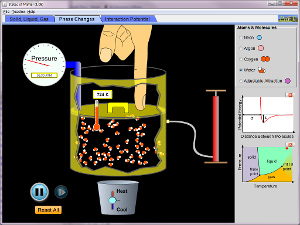1. What are your favorite tools you now have in your personal technology toolbox? Briefly describe a particular activity that you will plan for your students using at least one of these new tools.
There are so many great tools with many in the works for the upcoming school year. I would say glogster will be a focus for me, as well as wallwisher and google docs. The google doc form feature is pretty cool and very simple to use. Edmodo and grouply are also wonderful tools to increase student communication and increase the technology experience.
2. How have you transformed your thinking about the learning that will take place in your classroom? How has your vision for your classroom changed? Are you going to need to make any changes to your classroom to accommodate the 21st Century learner? I think I am more energized and excited about planning and teaching this year - with the number of teachers on campus that are making this same leap of faith, I find it exciting to think about how all our students will grow and learn in this new way. As for changes in the classroom, there will be some staging that needs to take place - a sort of setup that allows for students to move about in stations, develop common practices that incorporate different aspects of their instruction and learning.
There are so many great tools with many in the works for the upcoming school year. I would say glogster will be a focus for me, as well as wallwisher and google docs. The google doc form feature is pretty cool and very simple to use. Edmodo and grouply are also wonderful tools to increase student communication and increase the technology experience.
2. How have you transformed your thinking about the learning that will take place in your classroom? How has your vision for your classroom changed? Are you going to need to make any changes to your classroom to accommodate the 21st Century learner? I think I am more energized and excited about planning and teaching this year - with the number of teachers on campus that are making this same leap of faith, I find it exciting to think about how all our students will grow and learn in this new way. As for changes in the classroom, there will be some staging that needs to take place - a sort of setup that allows for students to move about in stations, develop common practices that incorporate different aspects of their instruction and learning.
3. Were there any unexpected outcomes from this program that surprised you? I'm not sure it was surprising, but the number of tools available is amazing. There are so many things to use and incorporate that the focus needs to be just that.....a focus of a few things to get the students (and teachers) on board before the process starts to expand and grow.
I am glad I had the chance to participate in this introduction to what new things are out there for us as educators and for our students. A followup during the year or small additional tool activities along the way would be great to keep things fresh and remind us of the current excitement we have at this time. Once things get going, it's too easy to fall into bad habits and old routines.
THANKS!!! see you next summer!!